Written by
Anna YuanHow to Reduce PDF File Size on Mac in Easy Ways?
Summary: This post tells how to compress a PDF on Mac in 3 ways, including using iBoysoft MagicMenu, macOS Preview, and online image compressors.
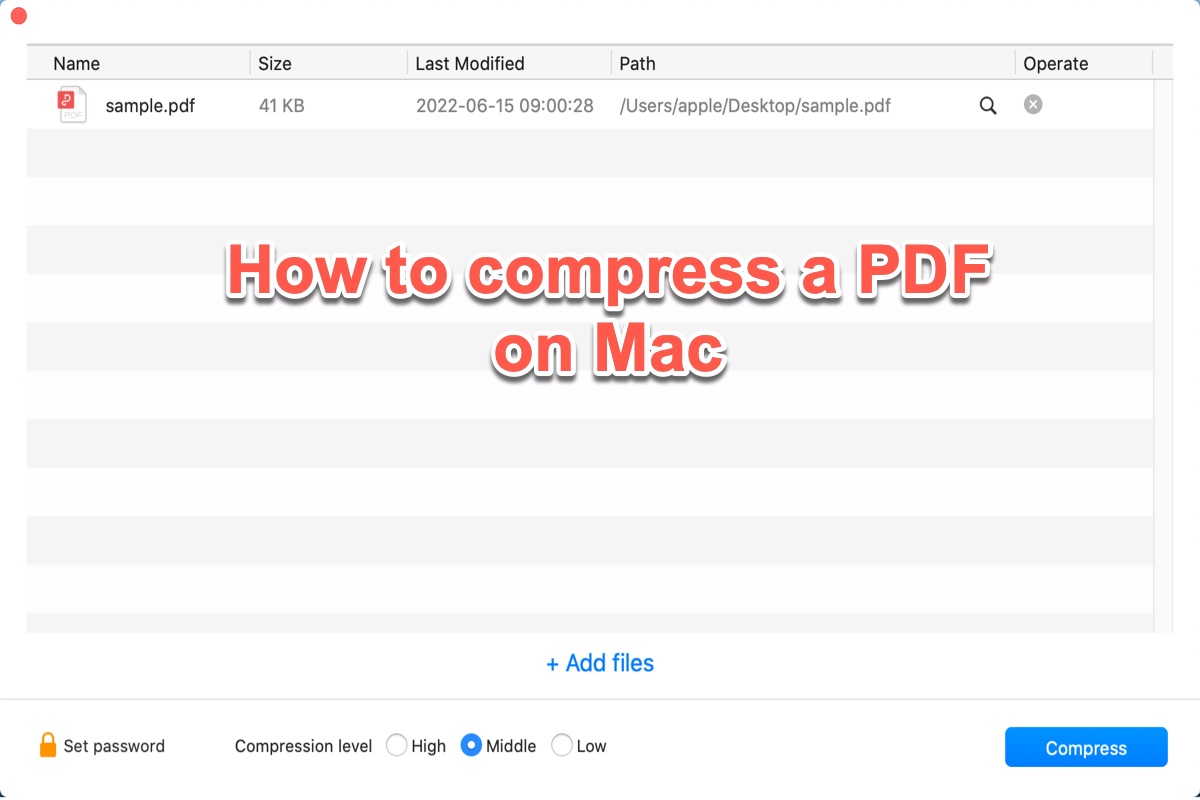
PDF file usually comes with lots of graphics, which may make its file size quite large. Actually, a large PDF may bring you some troubles so that you may want to compress it. There are many situations you may need to compress a PDF file on Mac, from emailing a lengthy report to your colleagues but with a size limit to uploading a visa application to the government website.
Besides, large PDF files also occupy too much space on your Mac. In this case, reducing PDF file size on Mac without losing quality becomes a crucial thing. If you have no idea on how to compress a PDF file on Mac, just keep reading. This post should give you the answer.
| PDF compressor | Specific operations |
| iBoysoft MagicMenu | Right-click on a PDF file, and select Compress > Save. |
| macOS Preview | Open PDF in Preview, select File > Export > Quartz Filter, Finally select Reduce File Size and click Save. |
| Online PDF compressor | Upload PDF in online PDF compressor, then click Download to save the compressed PDF. |
Table of Contents:
- 1. How to compress a PDF on Mac using right-click
- 2. How to reduce PDF size with the macOS Preview app
- 3. How to compress a PDF file on Mac online
- 4. Small tips to reduce PDF size on Mac
- 5. FAQs about how to compress a PDF on Mac
How to compress a PDF on Mac using right-click
If you're on a Windows computer, the simplest way to compress a PDF is to use the "Compress" function in right-click menu. However, when you right-click on a PDF file on Mac, you can not find a "Compress" option from Finder's context menu. Then, you may wonder what you can do to compress a PDF on Mac using right-click.
Don't worry! Actually, there is a neat macOS right-click enhancer named iBoysoft MagicMenu that allows adding new and improved functions to your control panel of a right-clicking mouse button. With it, you can zip a file on Mac, create a new file, convert a image, take a screen recording etc.
iBoysoft MagicMenu compress extension is capable of compressing photos on Mac in a simple way as well as compressing videos on Mac. It supports compressing various file formats, including PDF, WORD, MP3,jpeg, PNG etc.
To compress a PDF on Mac using right-click with the help of iBoysoft MagicMenu, simply do the following:
- Free download, install and launch iBoysoft MagicMenu.
- Go to Mac Finder, and open the file folder which contains the PDF file you want to compress.
- Right-click on the PDF and choose Compress from the context menu.
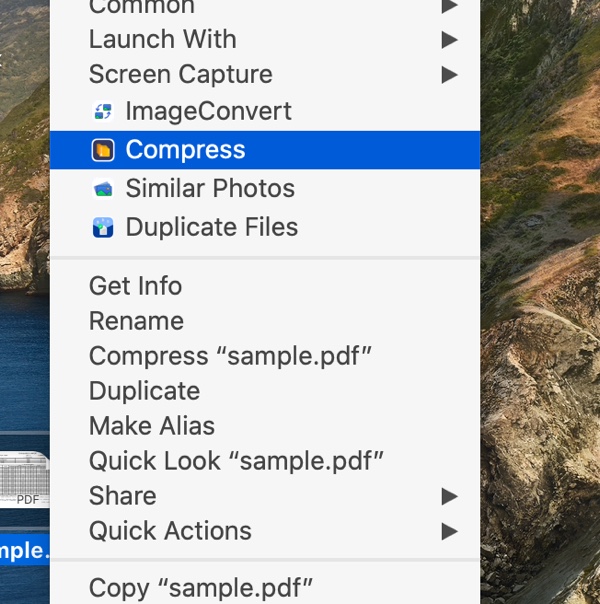
- Then, a new window will pop up. You can click "Add files" to select more PDF files to be bulk compressed if needed. Also, you can choose its compression level from 3 options: High, Middle, and Low.
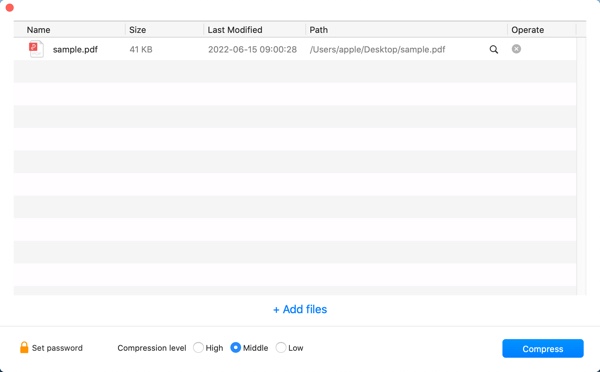
- Click Compress. Rename the compressed file and select where to keep it, and click Save. You can see a new zip file appear in the folder you've chosen, this is the compression file of your PDF. This zip file should be smaller than the original.
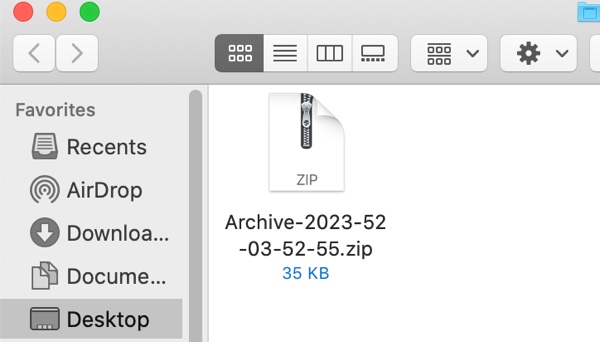
If you think this post is useful, please share it with more people, thanks!
How to reduce PDF size with the macOS Preview app
Preview is a macOS built-in photo editor. Luckily, there's a feature in this application to allow you to compress your PDF files. Just follow these steps to see how to reduce image file size on Mac using Preview:
- Click Launchpad and open the Preview app.
- Choose File > Open and select the PDF file you want to compress.
- Select File > Export.
- Click the drop-down menu next to Quartz Filter and select Reduce File Size.
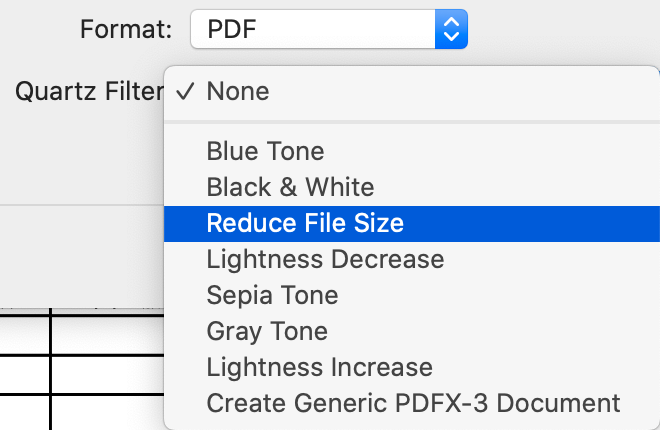
- Click Save and the PDF file size should be reduced.

Would you please share this informative post on your social media? Many thanks!
How to compress a PDF file on Mac online
If you don't want to use apps to compress a PDF on Mac or you can't compress files or folders on your Mac with the above-mentioned tools. You can try an online PDF compressor, such as PDFCompressor and Smallpdf. Both of them do well in reducing PDF file size on Mac Mac without losing quality. As long as your Mac/MacBook is connected to the internet or Wi-Fi, you can use online PDF compressor.
1. PDFCompressor
PDFCompressor is one of the best choices to compress PDF online. It can compress a PDF file as small as possible, also reduce the file size without losing original quality. What's more, it supports to reduce a single or multiple PDFs in batch.
To reduce PDF file size on Mac online, follow the steps:
- Go to PDFCompressor.
- Click Upload Files to select the PDF files you need to compress or drag and drop single or multiple PDF files into the working area. Once the files are uploaded, the compression starts.
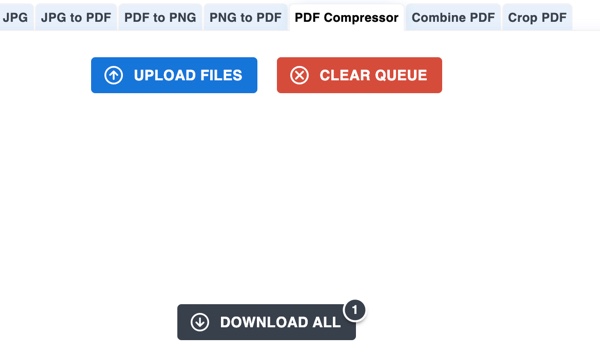
- Hit Download or Download All to get the reduced PDF file online.
Though this online PDF compressor is easy to handle and can compress PDF quickly, it has some shortages:
- Potential risk of information leakage
- Internet connection and file size will greatly influence the compressing
- The conversion quality will greatly depend on the file itself, it maybe unstable
2. Smallpdf
Another popular online PDF compressor is Smallpdf.com. You can choose single PDF for compression from local, GoogleDrive or Dropbox. However, Smallpdf also has some shortcomings. For example, you need to bear the advertisements on the screen, and batch compressing is not free.
If you need to compress PDF on Mac online wit Smallpdf, do the following:
- Go to Smallpdf.com to visit this site and choose Compress PDF tool.
- Drag and drop your PDF file to Smallpdf.Or you can click Choose Files to add.
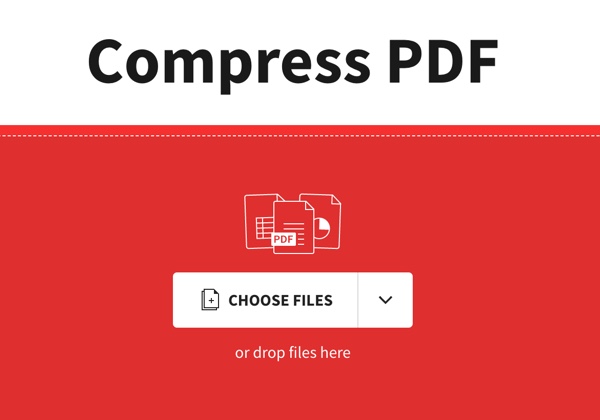
- Finally, click Download File Now to save your compressed PDF file on Mac, or you can choose to save in your Google Drive or Dropbox.
Small tips to reduce PDF size on Mac
In addition to reduce PDF file size by compression, here are some small tips to reduce PDF file size.
- Keep the image smaller: When you are working on PDFs containing with many pictures, try to include the images in JPG format. because it is in relatively smaller size compared with other image formats.
- Delete unnecessary pages or images in PDFs: Directly remove some pages or images (even multimedia objects) that are not necessary in your file.
- Convert PDF to other formats: You can convert PDF to Word, or other formats, which should give you a smaller PDF file.
We'd be appreciated it if you share this post with more people.
FAQs about how to compress a PDF on Mac
To reduce a PDF file size on Mac, you can choose to compress it into a zip file by image compressor or export it with relatively low quality.
To compress a PDF on a Mac without Adobe, you can use iBoysoft Magic Menu Compress extension to help you. Simply download and launch iBoysoft MagicMenu, and right-click the PDF file on Mac. Choose Compress from the right-click menu. Finally, tap ompress again to finish compression.

