Written by
Vain RoweHow to Completely Remove NTFS For Mac Program?
Summary: Looking for ways to completely uninstall NTFS for Mac program on your device? You've come to the right place. This article offers multiple ways to completely remove the NTFS for Mac utility. -- iBoysoft
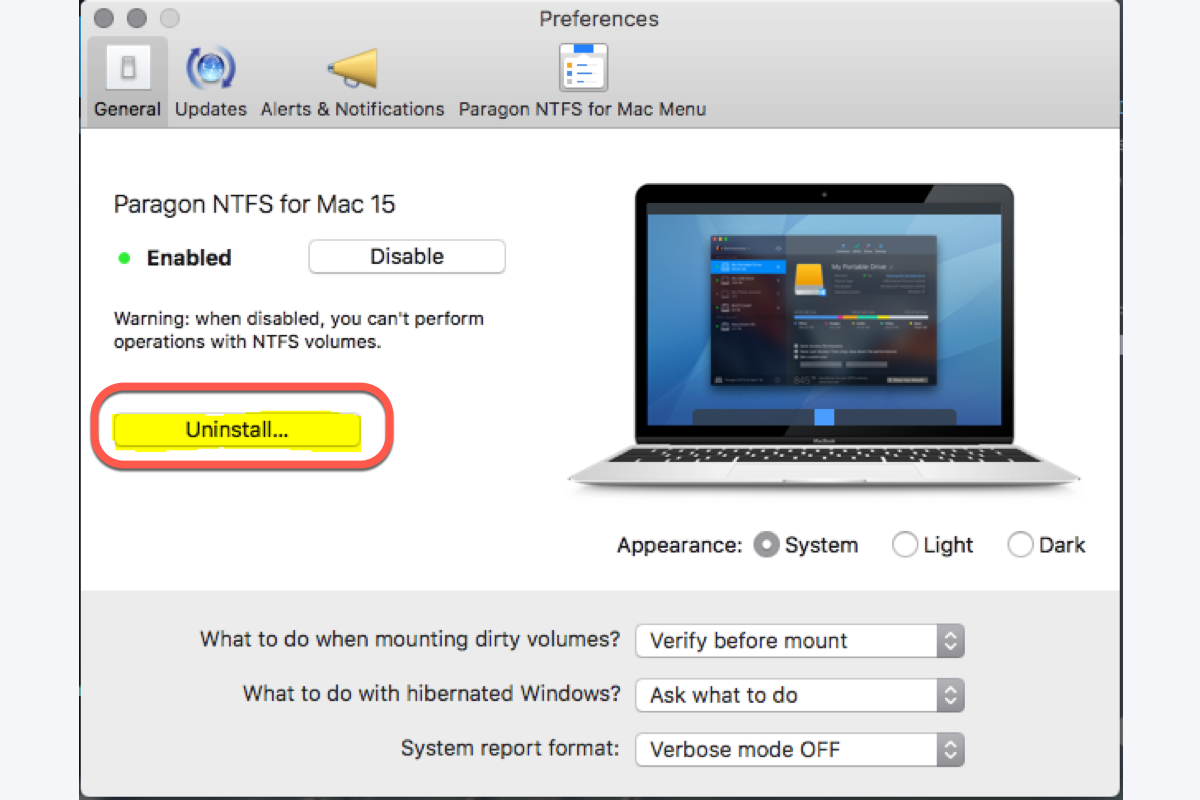
Installing NTFS for Mac utility is easy while completely uninstalling is a little bit perplexing. Read this article to gain the methods to fully uninstall Paragon NTFS for Mac, Tuxera NTFS for Mac, iBoysoft NTFS for Mac, etc.
Can I delete NTFS for Mac application by dragging it to Trash
Although dragging Paragon, Tuxera, iBoysoft NTFS for Mac program to Mac Trash is the simple way to delete the application itself from your Mac, but it leaves the associated files, including the NTFS driver file.
In this situation, your NTFS external hard drive is still occupied by the NTFS for Mac program and you cannot read it without the NTFS for Mac program. So completely uninstalling NTFS for Mac program is needed.
How to completely uninstall NTFS for Mac program?
Option 1: Automatically remove NTFS for Mac program and its associated files
Unlike the common uninstallation methods which remove the NTFS for Mac program but leave kinds of residue files, iBoysoft MagicMenu takes away all the associated files, including hidden launch helper, subfolders, and leftovers when uninstalling the NTFS for Mac app.
Now follow me to see how to completely uninstall NTFS for Mac program with iBoysoft MagicMenu:
Step 1: Click the Free Download button to install iBoysoft MagicMenu on your Mac.
Step 2: Launch iBoysoft MagicMenu on your Mac.
Step 3: Control-click the NTFS for Mac utility and select Uninstall from the dropdown menu.

Up to now, you have managed to completely remove the NTFS for Mac program from your Mac with iBoysoft MagicMenu. You can also utilize it to remove any other tough applications occupying your Mac memory to free up Macintosh storage space.
On top of that, iBoysoft MagicMenu is a perfect right-click enhancer that offers you cut & paste files, Create New File, Move/Copy files, Quick Access an item, Compress files, Find duplicates, Convert images, etc.
Why not share this article with more people if you have removed the NTFS for Mac successfully?
Option 2: Manually remove NTFS for Mac program
Manual uninstallation will take you a lot of time.
Step 1: Open Applications folder, find Paragon, Tuxera or iBoysoft NTFS for Mac.
Step 2: Drag NTFS for Mac program to Mac trash.
Step 3: Manually remove the associated files.
To completely remove these two driver components of iBoysoft NTFS for Mac, the following commands need to be used:
sudo rm -rf /Library/Filesystems/iboysoft_NTFS.fs
sudo rm -rf /Library/Extensions/ms_ntfs.kext
To completely remove these driver components of Paragon NTFS for Mac, please execute this command in Terminal by coping and pasting with the native clipboard manager on Mac:
sudo /Library/Application\ Support/Paragon\ Software/com.paragon-software.ntfs.uninstall
To completely delete the associated files of Tuxera NTFS for Mac from your Mac, copy and paste these paths in Finder > Go > Go To Folder to remove the support files and folders directly:
- /Library/Application Support/Tuxera NTFS
- /Library/PreferencePanes/Tuxera NTFS.prefPane
- /Library/Preferences/com.tuxera.NTFS.plist
- /Library/StartupItems/TuxeraNTFSUnmountHelper
Wrap up
It is recommended to remove the NTFS for Mac as long as it is of no use or it takes up Macintosh HD space and interrupts your work with its drivers in some instances.
We offer you a universal approach to remove NTFS for Mac which is available for all users, while specific approaches to uninstall an NTFS for Mac utility are covered as well, including uninstalling iBoysoft, Paragon, and Tuxera NTFS for Mac. Click in for more details right now!
Much appreciated if you'd like to share this article with more people!
FAQ about uninstalling NTFS for Mac
1. Click on the Apple menu and select System Preferences from the dropdown menu.
2. Select Tuxera NTFS at the bottom, then a related settings window of the app will pop up.
3. Click the padlock icon to unlock it with your password and click the Uninstall Tuxera NTFS button.
4. Click OK when the uninstallation completes.
Step 1: Launch Paragon NTFS for Mac on your computer.
Step 2: Select Preferences on the Paragon app's menu bar.
Step 3: Switch to the General tab in the Preferences menu and click the Uninstall button.
1. Open the Applications folder on your Mac.
2. Locate the NTFS-3G in the Applications menu bar.
3. Drag NTFS-3G and drop it into the Mac Trash.

