Written by
Vain RoweWhat Is Mouse Acceleration & How To Turn It On/Off?
Summary: If you're a mouse relier or a game liker, you must be very concerned about mouse acceleration, which exerts an influence on your business on computers a lot. This article from iBoysoft gives you a full introduction to mouse acceleration.
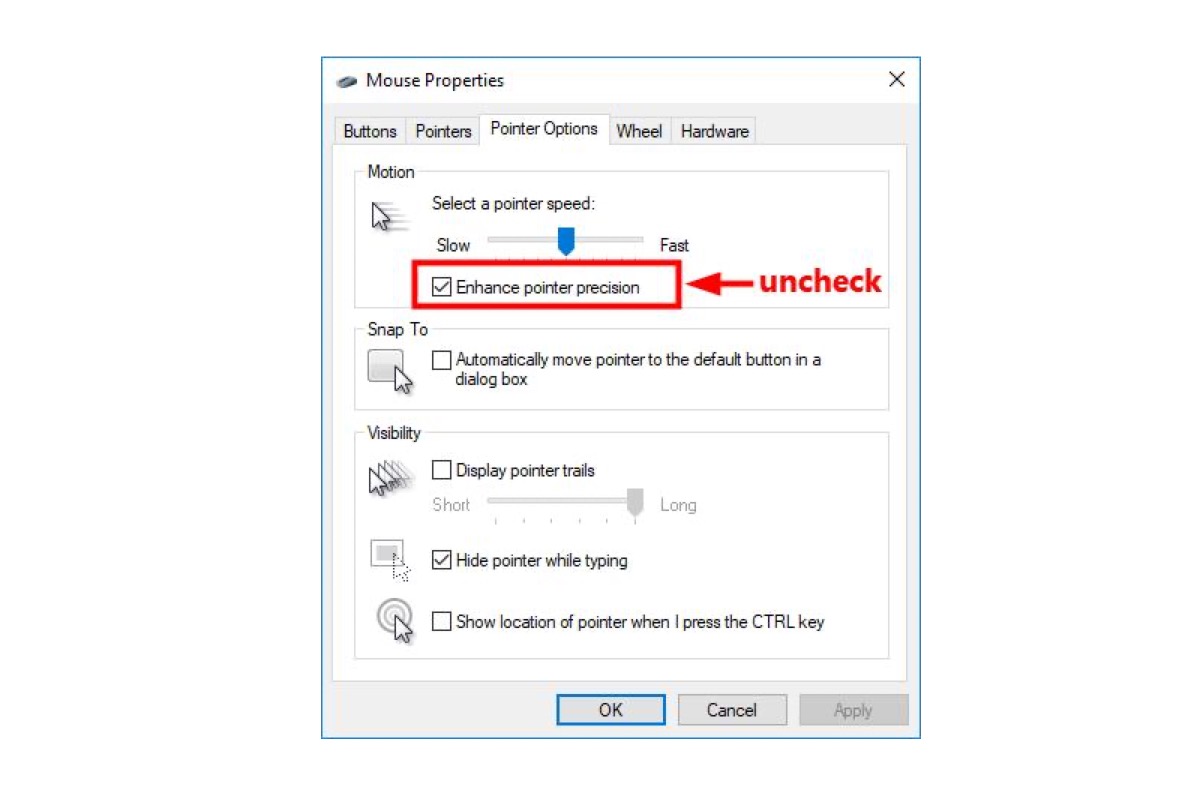
Mouse acceleration is not a well-known setting as gamers or other people relying on it imagine. Actually, it is a seldom-recognized function but really exerts great influence on the matter that you perform on computer machines.
If you're interested in it, no hesitation and follow this article to know what is mouse acceleration in games right at this moment.
Table of Contents:
- 1. What is mouse acceleration?
- 2. The pros and cons of mouse acceleration
- 3. How to turn mouse acceleration on/off on Windows and Mac?
What is mouse acceleration?
Mouse acceleration relates to the speed and sensitivity of the mouse when you move it on computers. It can slow down the mouse cursor movement when you are focused on some tiny but precise movements like line drawing or art designing drawings.
At the same time, it also increases sensitivity when you're swiping fast, which allows you to perform tasks with slighter movements.
It's tough to determine whether mouse acceleration is good or bad since it's based on your condition. If you are a gamer who needs the mouse to pass every precise and accurate mouse movement, then mouse acceleration is useless.
If you're a user who switches the mouse repeatedly and frequently, then mouse acceleration is a must which allows you to yield twice the result with half the effort.
If you find this article informative, why not click the Share button below to let more people know it?
The pros and cons of mouse acceleration
As for the advantage brought by mouse acceleration, it is that you'll be able to have a slow sensitivity when you're aiming slowly and a fast sensitivity when you're moving your mouse.
While for the disadvantage, it means that your current muscle memory and understanding of crosshair movement will disappear since the mouse will act totally differently.
You're recommended to adjust the mouse acceleration that fits you most. If you have no idea how to turn on/off mouse acceleration, this article is going to explore them. Just keep reading!
How to turn mouse acceleration on/off on Windows and Mac?
Since you have an understanding of what is mouse acceleration in gaming, now we can move forward to concentrate on how to make proper mouse acceleration by selves, both Windows and Mac are included in this section.
How to turn mouse acceleration on/off on a Windows computer?
Mouse acceleration is turned on by default in Windows 10, you're allowed to turn it off manually. For people who run Windows operating system machines, you can follow the steps below to make your own mouse acceleration here:
Step 1: Enter "mouse settings" in the search field and then select "Mouse settings" from the results that pop up.
Alternatively, you can use the Windows keyboard shortcut Windows key + R key together to open the "Run" dialog box, enter the command line "main.cpl" in the Command Prompt window, and then press Enter/Return key to go directly to the "Mouse settings".
main.cpl
Step 2: In the mouse settings tab, click on "Additional mouse options".
You do not need to perform this step if you used the "Run" dialog box to access the settings since the Command Prompt will do that for you.
Step 3: This opens the "Mouse Properties" window and switches to the "Pointer Options" tab.
Step 4: Find the "Motion" section, head to the "Enhance pointer precision" checkbox, and then select it if you want to turn it on and uncheck it if you want to turn it off.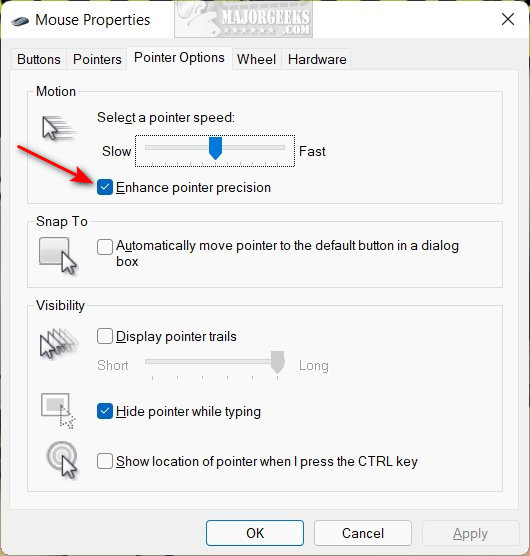
Step 5: Finish by clicking "Apply" and "OK" to confirm your actions.
How to turn mouse acceleration on/off on a macOS computer?
If you are running macOS devices, then this section is for you. Feel no worry to enable or disable mouse acceleration right now!
- Click the Apple menu and select System Settings in macOS Ventura (System Preferences in macOS Monterey and earlier).
- Click on the Mouse tab in the System Settings tab.
- Under the Mouse tab, you will find various mouse settings, such as tracking speed, secondary click, and scroll direction.
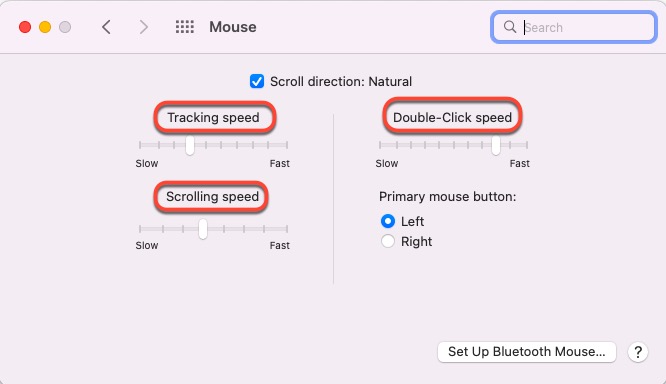
- Mouse acceleration cannot be fully disabled here, but under tracking speed, you can use a slider to adjust how fast the mouse pointer should follow the mouse's movements.
You can either launch Terminal to complete such a task with several command lines here:
Step 1: Use the Mac keyboard shortcut Command + Space to open the Spotlight Search bar.
Step 2: Now, enter Terminal in the search field and select the first search result displayed.
Step 3: If you want to disable mouse acceleration directly, just enter the following command in the terminal:
defaults write.GlobalPreferences com.apple.mouse.scaling -1
Step 4: Hit the Return/Enter key to run the command line in the Terminal window.
Step 5: Once the mouse acceleration is disabled successfully, log out and back in to complete the process.
The final word
Mouse acceleration is a wonderful function in computers but not everyone is fond of it. This article tells how to enable and disable it on both Windows and Macs, and you can have a reading if you have an interest in it.

