Written by
Jenny ZengBitLocker stuck on decrypting or encrypting, what to do?
Summary: This article will guide you to solve BitLocker decryption stuck and BitLocker encryption stuck in two different scenarios.
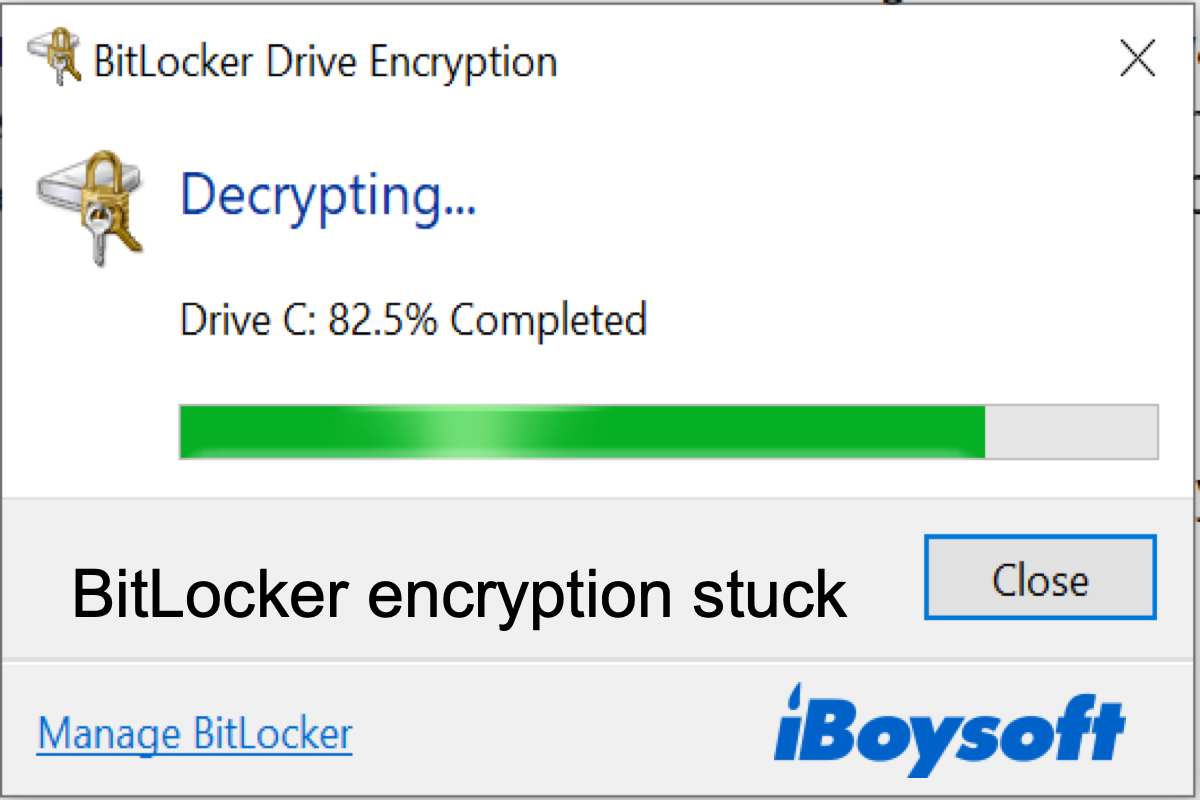
Table of Contents:
BitLocker decryption stuck, what to do?
I was trying to decrypt a BitLocker-protected external hard drive overnight and it seems to be stuck at 52% decryption completed. I then paused decryption and opened up the error checking tool but it didn't complete but in the process, I agreed to turn off access to the drive during the "error check" that doesn't seem to have happened.
Btw, there's over 2TB worth of some pretty important data on this drive so can someone please help? I'd be willing to pay a reasonable amount for a software solution.
Method 1: Pause BitLocker decryption and resume
- Open the BitLocker Drive Encryption in Control Panel (Start, Control Panel, BitLocker Drive Encryption).
- On the BitLocker encrypted drive, select "Suspend Protection".
- Click "Yes" to the confirmation.
- Select "Resume Protection".
If the above steps cannot resume BitLocker decryption, please try the following steps:
- Safely eject the BitLocker encrypted external hard drive.
- Change another USB port to plug the BitLocker encrypted external hard drive in. Or connect the BitLocker encrypted external hard drive to another computer.
- Right-click on the BitLocker encrypted external hard drive in My Computer, select "Unlock" and then enter the password or 48-digit BitLocker recovery key to decrypt again.
Method 2: Recover data
iBoysoft BitLocker Recovery is a professional BitLocker data recovery software which can recover data from BitLocker encrypted drive.
iBoysoft BitLocker Recovery can recover data after BitLocker encryption failed, interrupted, stuck, paused and recover lost data after BitLocker decryption failed, interrupted, stuck, paused, frozen, etc. in Windows 10/8/7/XP.
Tutorial to recover data after BitLocker decryption stuck
- Download, install and launch iBoysoft BitLocker Recovery on your computer.
- Select the corrupted BitLocker encrypted drive and then click Next to continue.

- Enter the password or 48-digit BitLocker recovery key and click Ok.
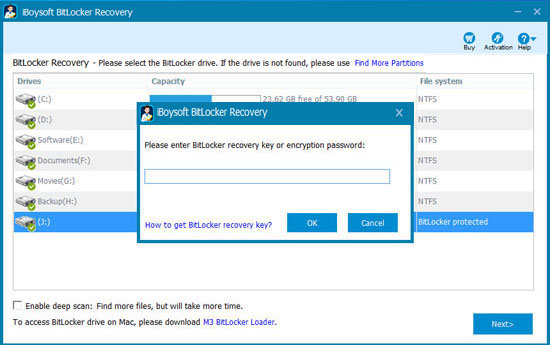
- Scan the lost data from corrupted BitLocker encrypted drive.
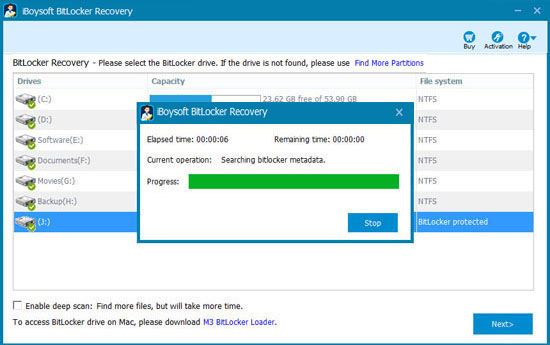
- After your files are found, please select them and click "Recover" to start data recovery from corrupted BitLocker encrypted drive.

- If some recovered files cannot be opened, check "Revert decryption" option under Help menu and recover them again.
BitLocker encryption stuck, what to do?
I upgraded to Windows 10 Pro and used BitLocker to encrypt my 1TB external hard drive which has about 500GB of data on it. The encryption seems to be stuck at 80% for the past two hours. Any suggestions?
Method 1: Wait
Wait for a long time and see if the encryption continues.
Method 2: Terminate and encrypt again
If you wait for a long time and the encryption doesn't continue, terminate it and encrypt again.
- On BitLocker Drive Encryption window, click on "Pause" to pause BitLocker encryption and then click on "Manage BitLocker".
- Click on "Turn off BitLocker" to turn off BitLocker encryption.
- Type CMD in the Windows search bar.
- Right-click on cmd.exe and choose "Run as Administrator".
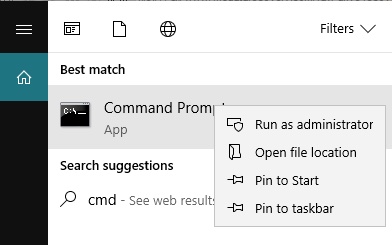
- Type chkdsk driveletter: /f and hit Enter to fix the logical errors.
- Encrypt this drive again.
Method 3: Recover data
iBoysoft BitLocker Recovery is a professional BitLocker data recovery software which can recover data after BitLocker encryption stuck, frozen, failed, interrupted, etc.
Tutorial to recover data after BitLocker encrption stuck/frozen
- Download, install and launch iBoysoft BitLocker Recovery on your computer.
- Choose BitLocker Recovery module, select the corrupted BitLocker encrypted drive and then click Next to continue.

- Enter the password or 48-digit BitLocker recovery key and click Ok.
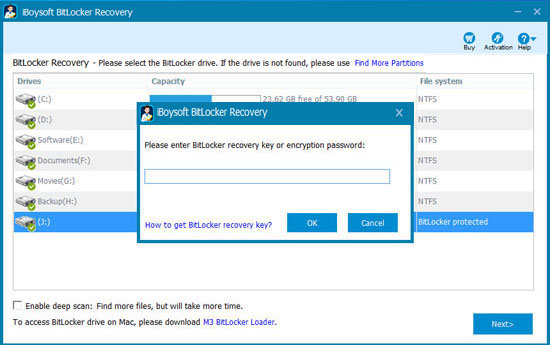
- Scan the lost data from corrupted BitLocker encrypted drive.
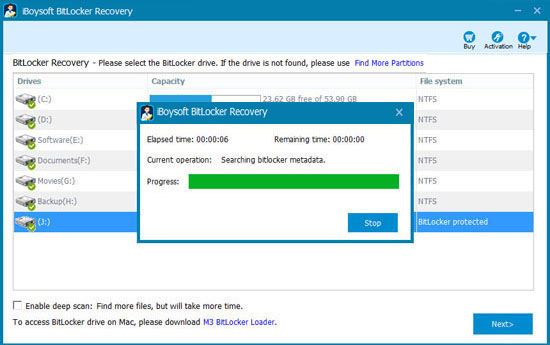
- Once the scan is complete, you can preview documents, photos and play videos, audio to determine if your lost files are recoverable.

- Select the files you need and click Recover to start data recovery from corrupted BitLocker encrypted drive.
- Manually check the recovered files. If some recovered files cannot be opened, check the "Revert decryption" option under the Help menu and recover them again.
Related articles:
How to fix "error recovering disk: A recovery key was not found on this drive."?

