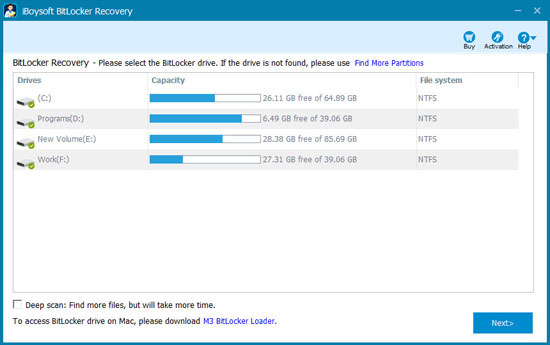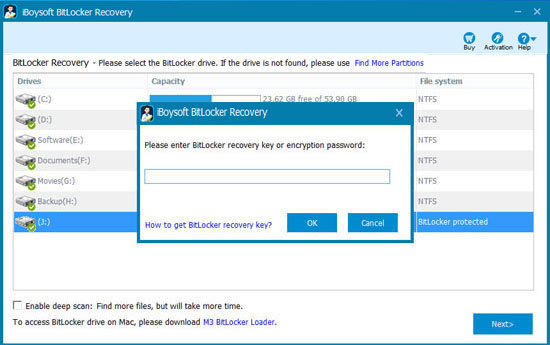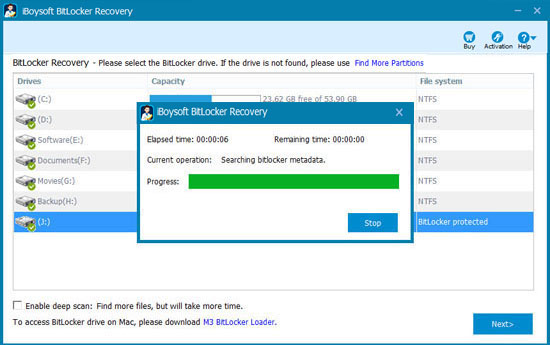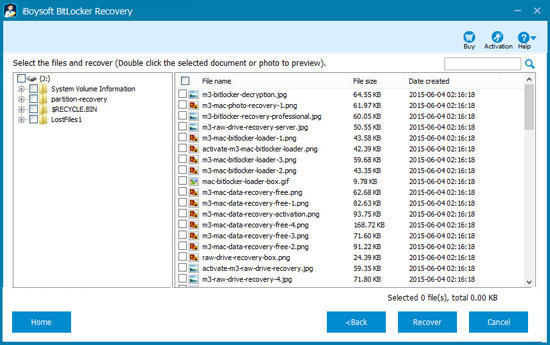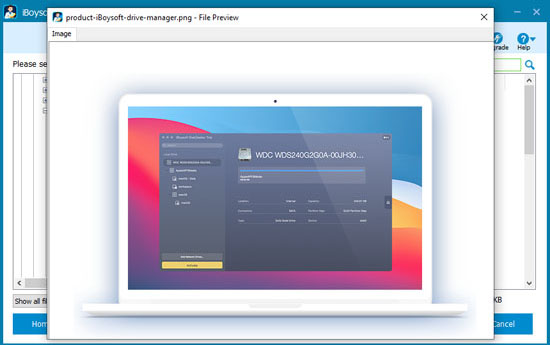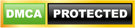How iBoysoft BitLocker Data Recovery Works
1. Install
2. Locate
3. Decrypt
4. Scan
5. Recover
Full Tutorial
-
1
Download and install iBoysoft BitLocker Recovery.
-
2
Choose the BitLocker encrypted drive and click Next to enter the password or 48-digit recovery key.
-
3
iBoysoft BitLocker Recovery is scanning the data.
-
4
Once the scan is completed, you will see the found files.
-
5
You can preview documents, photos and play videos, audio before recovering.