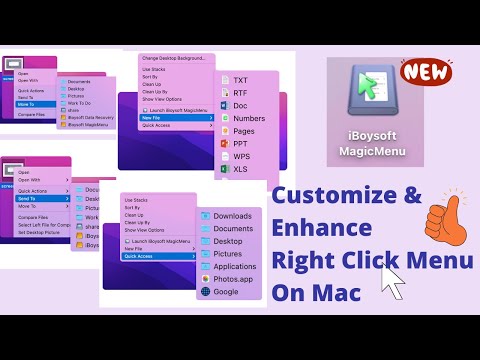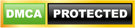What is Customizable Finder Context Menu
iBoysoft MagicMenu is a small tool to help customize and enhance the right-click context menu on Mac. It allows adding new and improved functionalities to your control panel of a right-clicking mouse button, double-pressing on a Trackpad, or pressing the bottom right corner on a Trackpad of a MacBook Air or MacBook Pro.
With it, you can take better control of your right-click menu on Mac. You can add and customize new file creation, file transfer, quick access, app uninstalling, duplicate file finder, similar photo cleaner, file compressor, image converter, screen recording shortcuts and more to your right-click context menu.