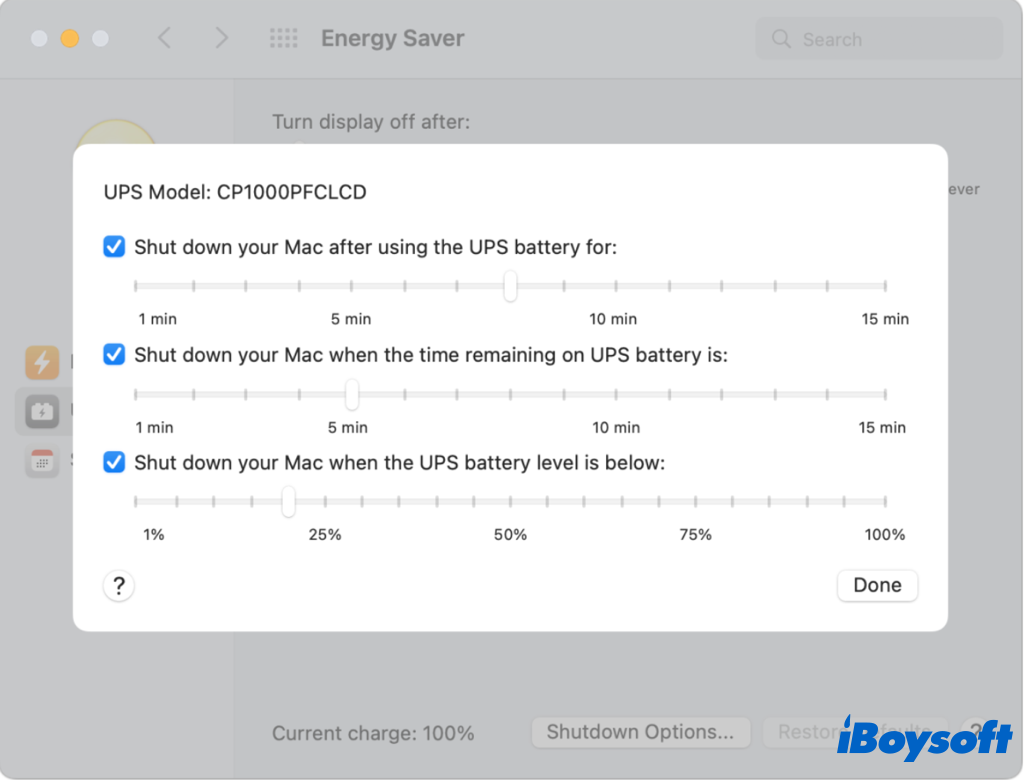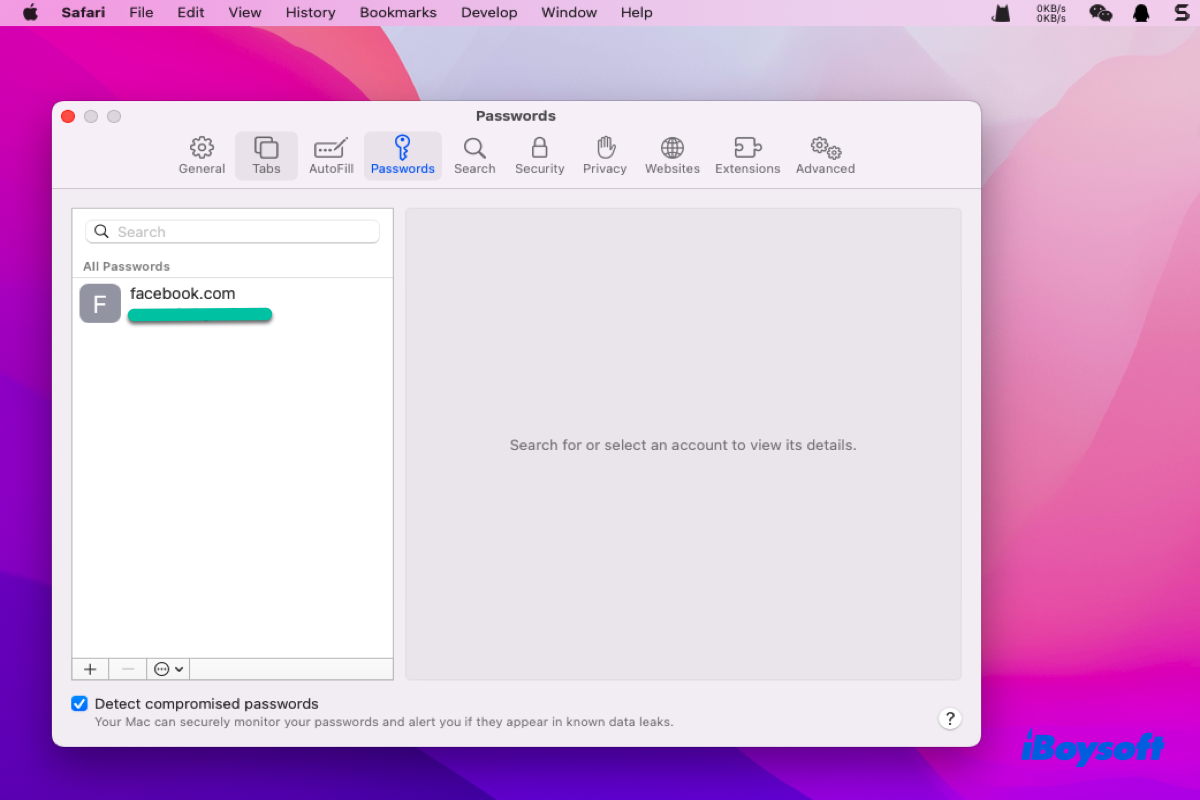It's easy for you to delete or rename files on your external hard drive. But you mentioned your MacBook prevents you to do that, so the first thing for you is to check the file system of your external hard drive.
Mac does not support every file system. If your external hard drive has been formatted with the Window file system, like NTFS, you can only read on your MacBook. It prevents you from deleting, renaming, and copying files from your external hard drive. Now, you can follow the below steps to check its file system.
- Connect your external hard drive to your MacBook.
- Go to Finder > Applications > Utilities > Disk Utility. (Or you can go to Launchpad > Other > Disk Utility.)
- Select your hard drive on the left side and check its file system in the right panel.
If your external hard drive is NTFS formatted, you need to use a professional and reliable tool to mount your drive in read-write mode. iBoysoft NTFS for Mac is such an app.
With iBoysoft NTFS for Mac, you will have full read and write control over the Windows NTFS file system in a macOS environment. It supports you to delete, edit, rename, and write files on NTFS drives in macOS & Mac OS X securely and freely without formatting. It also supports macOS Sonoma, macOS Ventura, etc.
- Free download and launch iBoysoft NTFS for Mac.
- Connect your external hard drive to your MacBook and mount it correctly.
After that, you can delete and rename your files on your MacBook normally.
In addition, you can format your external hard drive with a Mac-compatible file system like APFS, exFAT, etc. Here's how:
- Connect your external hard drive to your MacBook.
- Go to Finder > Applications > Utilities > Disk Utility.
- Select your drive and then click Erase in the toolbar.
- Edit a new name for your drive and choose a compatible file system.
- Click OK and Erase to start.