Written by
Vain RoweComplete Guide on SD Card Is Damaged, Try Reformatting It Error
Summary: Phone storage like an SD card is damaged, try reformatting it error indeed drives you crazy because it hinders you from accessing files on it. This article from iBoysoft gives you comprehensive reasons and solutions to this error. By the way, iBoysoft Data Recovery is highly recommended to grab your data back.
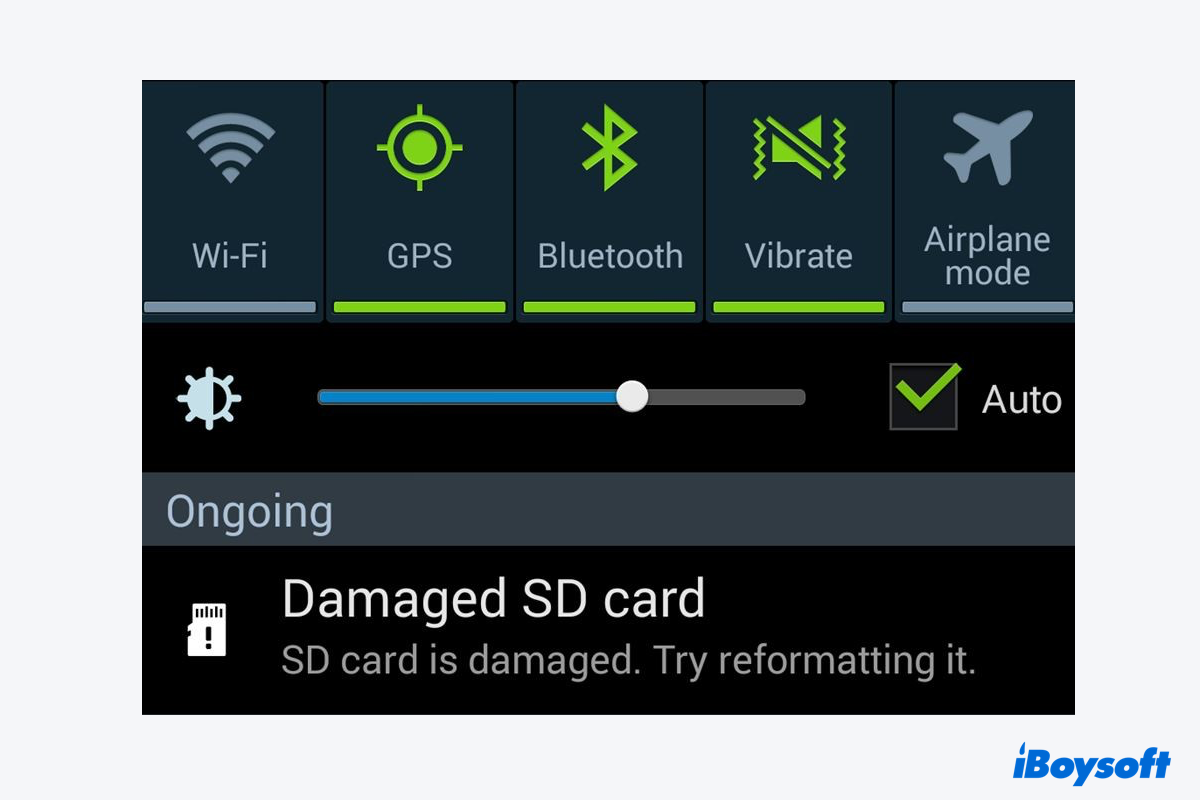
Due to the fast transfer rates, strong performance, dependability, and small weight, SD cards are the most popular storage medium in use today. People use it to store a variety of files and documents, including Word documents, Excel files, PowerPoint presentations, PDFs, and more.
It's usual for people to almost freak out when they connect an SD card to the phone only to discover the error message "SD card is damaged, try reformatting it" or "memory card may be damaged, try another card." However, you should not reformat it as it advises before retrieving your data from it because reformatting would wipe all of the data on it.
Don't worry, this article explains to you why the "phone storage is damaged, try reformatting" error happens and how to deal with the damaged storage device in detail.
Table of Contents:
- 1. Why does the "SD card is damaged, try reformatting it" error happen?
- 2. How to Fix the "SD card is damaged, try reformatting it" error?
- 3. FAQ about the SD card is damaged, try reformatting it error
Why does the "SD card is damaged, try reformatting it" error happen?
Every problem has clues, and so does the damaged SD card. Before trying to fix the memory card damage, let's figure out why the "phone storage is damaged, try reformatting it" error pops up.
- Corrupted SD card file system
- Abrupt removal when transferring files from the SD card and device
- Using the same memory card for multiple devices
- Improper ejection of the SD card from the device
- Virus or malware attacks on your memory storage
- Physical damage on your SD card
Yet don't be scared by the reasons listed above, you can deal with this error on the guideline of this article.
Why not share this article to let more people know about the causes of the "phone storage is damaged, try reformatting it" error?
How to Fix the "SD card is damaged, try reformatting it" error?
Since we have a clear understanding of why the "memory card may be damaged, try another card" error occurs, now let's conduct 7 certain remedies to handle this issue.
Solution 1: Check the connection between the SD card and the device
Poor contact between the memory card and the phone appears in the form of a "Memory card may be damaged, try another card" error sometimes. You can try another SD card reader to bridge your storage card and the mobile phone.
Or, it's viable to insert the damaged SD card into another device, like a computer, phone, or camera to have a test.
Solution 2: Launch iBoysoft Data Recovery Software to recover your files
If you ensure that the connection is working properly, then I bet you need a professional data recovery toolset to save your files and documents in advance. Any methods of disk repair (including reformatting), aside from testing the connection, result in data loss.
iBoysoft Data Recovery Software is designed with advanced disk scan and recovery, which can recover lost data from a corrupted, inaccessible, unreadable, RAW, crashed, or damaged hard drive. It is available to recover kinds of files, like images, videos, audio, Word document, Excel files, PDFs, and PPTs.
Note: iBoysoft Data Recovery software is also available for macOS 13 -- Mac OS X 10.11. For example, you can use it to recover deleted or unsaved Sketch files on Mac without a hitch.
With a clean and user-friendly interface, it's really easy to recover your inaccessible data back with a 4-steps process: select-scan-preview-recover.
- Download and install iBoysoft Data Recovery for Windows on your PC.
- Connected your damaged SD card to the PC and launch iBoysoft Data Recovery Software.
- Select the Data Recovery module on the main interface.
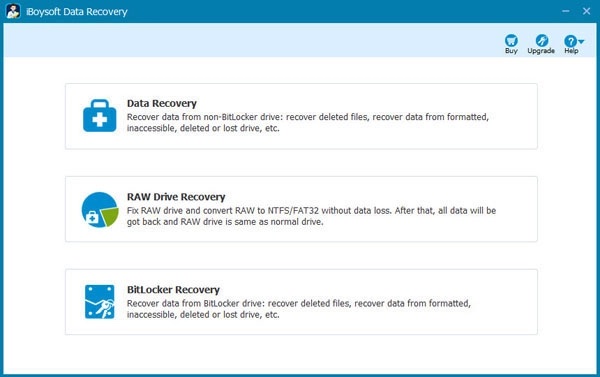
- Select your SD card from the list and click Next to start scanning.
- Click Preview to check the scanning results and click Recover to save the recovered files to a different disk.
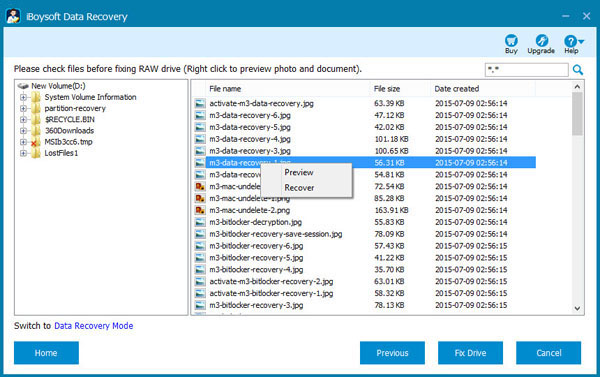
With all your data back, now you can conduct professional remedies to repair the "Phone storage is damaged, try reformatting" error then.
Solution 3: Check SD card errors with Windows Explorer
Windows Explorer is a powerful toolset that is able to check and repair minor errors on SD cards. Comprehensive instructions are elaborate for you to check and repair your damaged phone SD card:
- Insert your phone memory card to your Windows PC.
- Launch the Windows Explorer on your PC, and right-click the removable disk which contains your damaged storage device.
- Scroll down to choose Properties and head to the Tools tab.
- Click Check under the Error checking tab and wait for the scanning process to end.
- Unplug your SD card gently.
- Restart your PC and re-insert the SD card into the computer to check if the error still exists.
Solution 4: Disable/enable SD card in Device Manager
Disabling/enabling the damaged SD card in Device Manager is another feasible way to fix the "Memory card may be damaged, try another card" error on your damaged device.
- Connect the damaged memory card to your Windows PC.
- Launch Device Manager on your computer.
- Locate your SD card in Device Manager and right-click it to choose Disable.
- Wait for a minute and then click Enable.
- Restart your PC and check if the error is fixed successfully.
Solution 5: Run CHKDSK to check and repair your damaged SD card
CHKDSK is used to check the logical errors of the file system. It can also repair logical disk errors and restore the file system integrity of the volume. But it offers no help to mend the physical damage of the SD card.
Let me show you how CHKDSK repairs hard drives on your PC:
- Type 'cmd' in the Search Box and the Command Prompt will pop up. Then, right-click it and select Run as administrator.
- Type the command below, replace f with your drive letter, and press Enter. chkdsk /f is able to check and fix the file system errors on the disk. chkdsk f:/f
- Waiting for the CHKDSK stages to finish.
You can also run chkdsk /r in the Command Prompt, which goes deeper to locate bad sectors on the disk and try to recover readable data from affected disk sectors except for checking and fixing errors.


CHKDSK /F or /R, Which One Is Better for Disk Check & Repair
This post is about the difference between CHKDSK /F and /R, how to run CHKDSK /F or /R to repair hard disks, and troubleshoot CHDSK /F or /R failures. Read more >>
Solution 6: Reformat the damaged SD card
If all the approaches mentioned above fail to repair your damaged memory card, I guess reformatting is the last solution that you can perform. Read on to learn how to format your SD card on Windows PC and Android devices.
How to reformat an SD card on Windows PCs:
- Right-click "My Computer" (or "This Computer") on the desktop, and click the Manage option.
- Choose Disk Management and select your SD card and right-click it.
- Select Format... and choose a file system on the pop-up Format window.
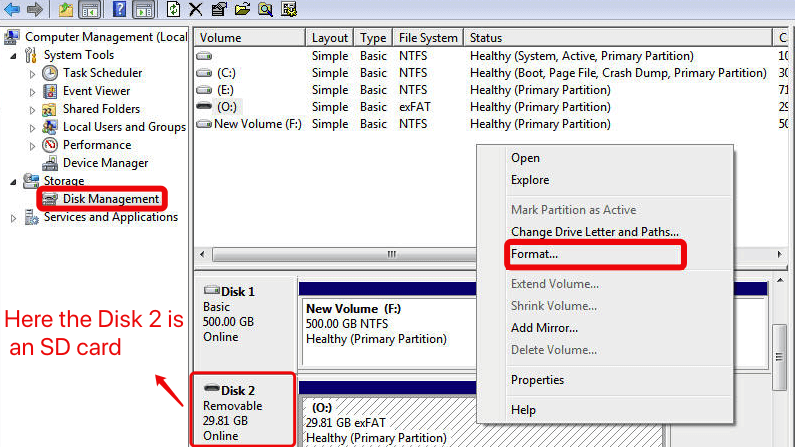
- Check to Perform a quick format and click OK, and then wait for the SD card to be formatted.
How to reformat an SD card on Andriod devices(phones, tablets, and so on):
- Open Settings > Device care.
- Tap Storage > Advanced.
- Choose your SD card under the Portable storage section.
- Tab Format > Format SD card.
- Wait until the process is done.
Solution 7: Replace the damaged SD card with a new one
It's likely that your memory card has physical damage if the warning "Memory card may be damaged, try another card" keeps reappearing after reformatting. An SD card's physical damage cannot be effectively repaired. For your future storage needs, you need thus use a new SD card.
Final words
To prevent data loss during the repair procedure, always recover your data before attempting any expert solutions. iBoysoft Data Recovery Software is a good choice.
With so many solutions listed in this post, the SD card is damaged problem doesn't seem so terrible. Read this article carefully to recover your inaccessible data and repair your damaged SD card.
Also read:
If you have repaired your damaged memory card successfully, why not share this post to help more people?
FAQ about the SD card is damaged, try reformatting it error
To format a damaged SD card, you can do as follows: Right-click "My Computer" (or "This Computer") on the desktop > Click the Manage option > Choose Disk Management and select your SD card and right-click it > Select Format... and choose a file system on the pop-up Format window > Check to Perform a quick format and click OK. Then wait for the SD card to be formatted.
Yes, a damaged SD card can be repaired if it is not physically damaged. You can launch iBoysoft Data Recovery Software to recover the inaccessible data first and then repair it with one of the following ways:
Fix 1: Check the connection between the SD card and the device.
Fix 2: Check SD card errors with Windows Explorer.
Fix 3: Disable/enable SD card in Device Manager.
Fix 4: Run CHKDSK to check and repair your damaged SD card.
Fix 5: Reformat the damaged SD

