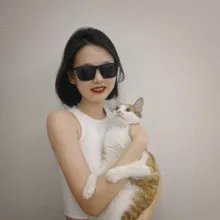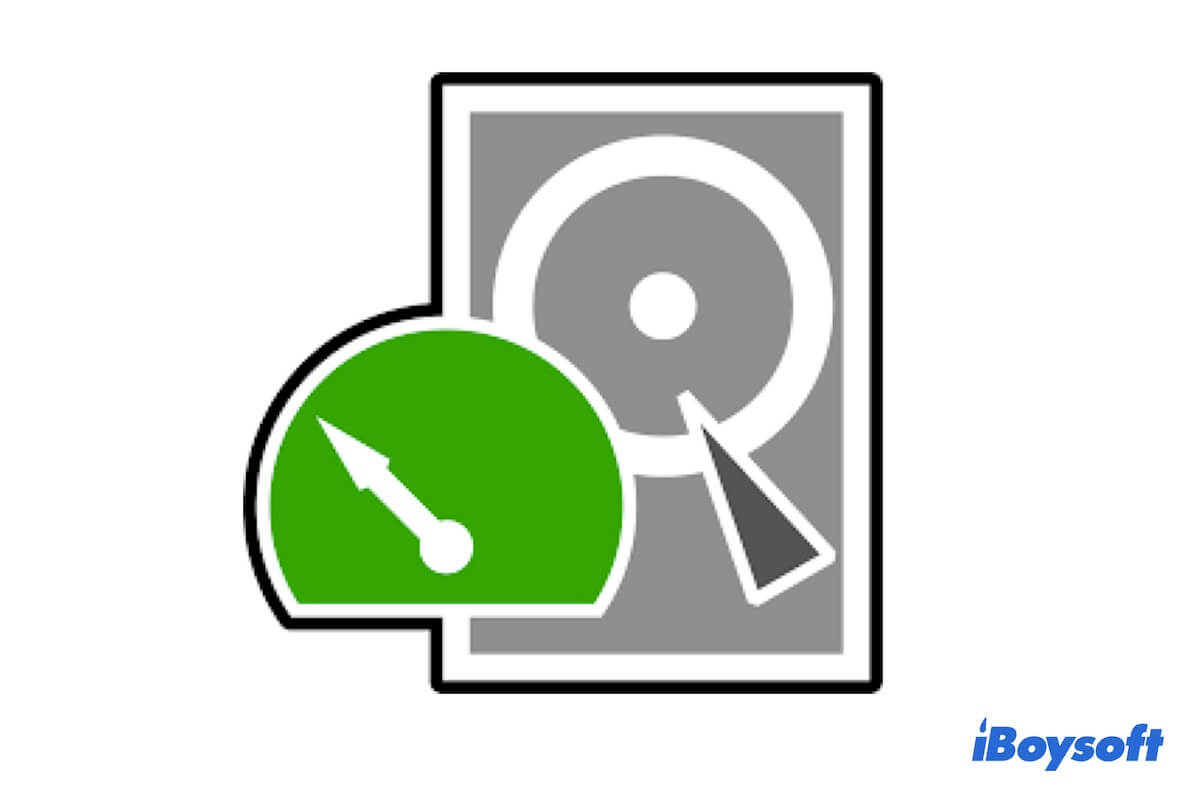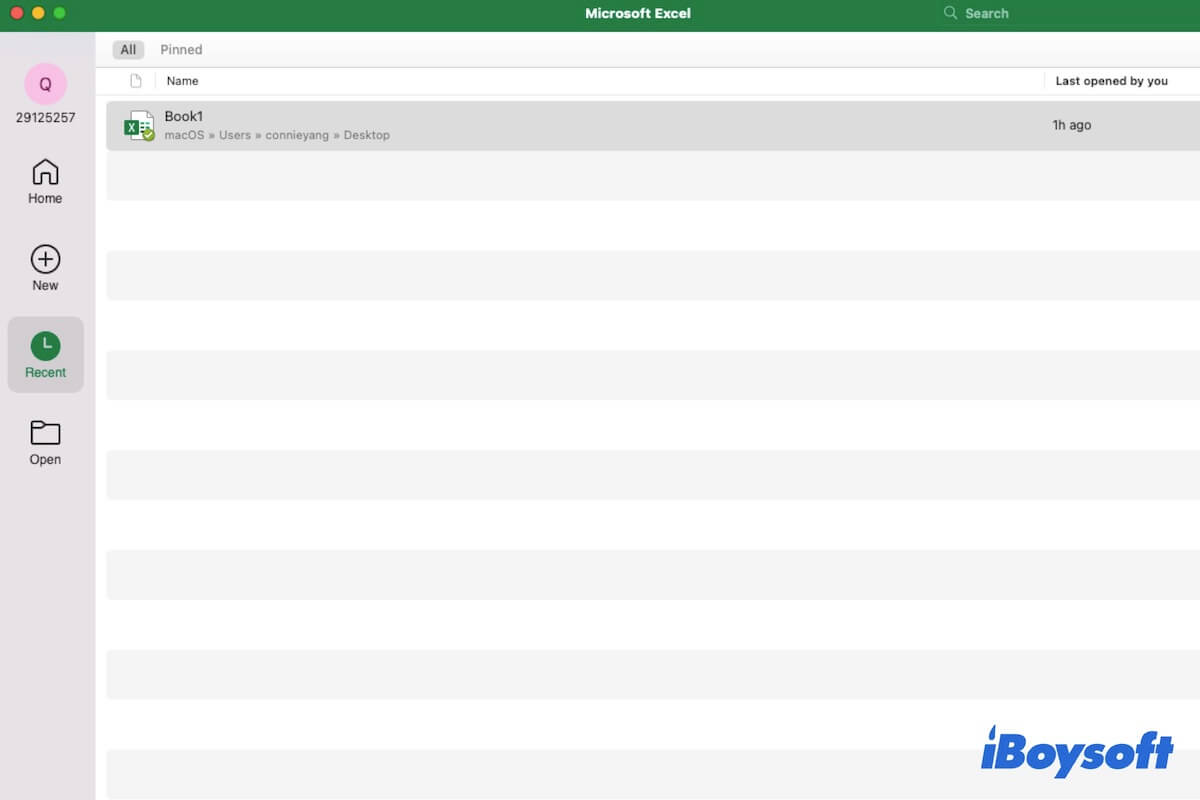Before carrying on any solutions to fix your wrong external hard drive, the first thing you should do is to recover data when seeing 'Problems were found with the partition map' error. After that, you can fix 'Problems were found with the partition map' on external hard drives in multiple ways.
How to recover data from an unmountable external hard drive:
Step 1. Download iBoysoft Data Recovery for Mac to recover data from an unbootable external hard drive. This Mac data recovery software allows you to free preview found files before proceeding with the recovery.
Step 2. Launch the program. Select your external hard drive and click on Search for Lost Data to scan the drive.
Step 3. Once the scanning results show up, preview desired files. Then check the missing folder you want to recover and click on the Recover button.
Store the recovered folders and files in a different location.
Fix 'Problems were found with the partition map' on external hard drives by formatting
Since your external hard drive is greyed out in Disk Utility, you can not manually mount it by clicking the Mount button. Therefore, the best option is to fix this error is by formatting your drive. Reformatting the disk can erase any corrupted or broken partition maps. Before erasing, make sure your data is copied to another storage device because reformatting a drive will wipe out contents. Or, you can use iBoysoft Data Recovery to restore data.
Step 1. Open Disk Utility. Under View, click Show All Devices.
Step 2. Choose the external drive on which Disk Utility labels partition map issues. At the top of the menu bar, tap the Erase button.
Step 3. Complete the drive name, format, and scheme in the pop-up window.
Step 4. Double-click Erase to save the changes.
Now the 'Problems were found with the partition map' error should not show up.